Copying notes
To copy notes in Melodyne, first select the desired notes, then choose Copy from the Edit menu or the context menu of the Note Editor. To insert them, use the Paste command. The following points here need to be noted.
The selection, cursor and grid when copying
When you copy notes to the clipboard using the Copy command, you will notice that the cursor moves to the start of the selection, or, to be more precise, to the quarter-note (crotchet) on the Time Grid closest to the first note of the selection.
If, with the notes still selected, you use the Paste command, all that appears to happen is that the notes that were selected prior to the paste are now no longer selected and the cursor is now located just after the last of them.
In fact, however, the notes previously selected have been replaced by those on the clipboard. In other words, the notes have been copied onto themselves, with the copies replacing the originals. Admittedly, this may not sound particularly useful, but look at the position of the cursor: it is now aligned with the quarter-note on the Time Grid closest to the last copied note.
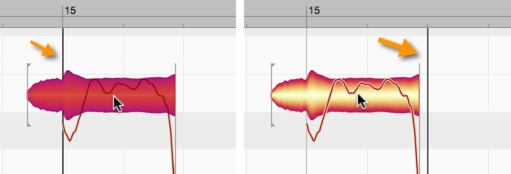
If you now execute a further Paste, the notes on the clipboard will be pasted a second time. This time, however, since no notes were selected, nothing will be replaced. Instead, the newly pasted notes will end up just after those that replaced the originals the first time round.
Their position is now determined by the cursor. And since, after the first paste, this was aligned with a quarter-note on the Time Grid (the first quarter-note after the pasted notes, to be specific), the effect of the second paste is that the original alignment of the notes relative to the gridlines is reproduced exactly, only further along the timeline. This behavior allows you to string together a succession of copies of the same passage, quickly and accurately – in order, for example, to create multiple iterations of a drum loop.

Based on what we have just seen, we can formulate the following rules:
- If any notes are selected when the Paste command is executed, these are replaced by the contents of the clipboard. The pasted notes are stretched or squeezed until they fit exactly the range from the beginning of the first to the end of the last note of the selection. This is illustrated here: on the left are the notes to be copied; in the centre, a single selected note, which serves as the destination of the copy; on the right is the result after the paste is performed: The selected destination note has been replaced and the pasted notes squeezed just enough for them to fit exactly the space it occupied.

- If when the Paste is executed no notes are selected, the cursor determines the point at which the pasted passage begins. The grid settings here play an important role: when copying notes to the clipboard, Melodyne remembers the distance between the first of the copied notes and the nearest grid line. When the paste is repeated at the new cursor position, the offset of the first pasted note to the gridline nearest to it will be exactly the same.
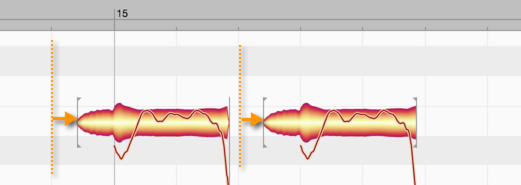
In other words, notes in Melodyne are not copied in such a way that they necessarily coincide with gridlines, because then the subtleties of expression would be lost. Instead, the notes copied retain their respective offsets to the grid. There is an exception, however, to this rule: if, instead of being calibrated in beats, the grid is calibrated in seconds (i.e. if you have selected “Sec” from the Time Grid Settings drop-down menu to the right of the Time Ruler), then the note (or first of a series of copied notes) will begin exactly at the cursor position, with no offset.
- After each paste, the cursor is moved to the first quarter-note following the most recent paste, making it easy to string together multiple iterations of the same passage. Obviously, if you wish, you can move the cursor by hand to some other point on the Time Ruler and make that, rather than the automatically selected quarter-note, the reference point for the next paste. You might want to do this, for instance, to introduce a pause between iterations.
- The pitch of the copied notes is always the same as that of the originals. This is even true when notes are selected, and therefore replaced, when the paste is performed. The length of the passage selected, in this case, is retained but the original pitch of the notes it contained is not. Of course, after performing the paste you can move the notes by hand to any pitches you like.
Tempo adjustment when copying: the Auto Stretch Switch
If notes are selected when the paste is performed, the inserted passage will be stretched or squeezed to fill the available space (i.e. that between the beginning of the first selected note and the end of the last) as we have already seen. But how is the tempo of the copied passage treated when the position of the paste is determined instead by the cursor?

If the tempo at the destination of the paste is different from that of the passage from which the notes were copied, it is the status of the Auto Stretch Switch that determines whether the pasted notes adjust to the tempo of the destination or retain their original tempo. If the Auto Stretch Switch is on, they adjust; if it is off, they do not. So unless you want to change the tempo at the cursor position, you should switch Auto Stretch on before performing the paste.
Copying in an ARA context
Within a clip, you can copy and paste notes without any restrictions. Whether you can copy a note from one clip and paste it into another depends upon whether or not the two clips are accessing the same audio file.
Example: You have sliced up a fairly long drum recording in the DAW into individual clips, sorted these in the DAW arrangement, and are looking at them now in Melodyne’s Track Edit Mode. In this case, you can copy and paste notes freely (because they were originally part of one long recording) without paying attention to the clip borders.
If, on the other hand, you have made a collage in the DAW arrangement of snippets taken from different recordings – from successive vocal takes, for instance – and are looking at these in Track Edit Mode, you cannot copy and paste notes with the same freedom. The color assigned to each of the five takes in the following screenshot indicates the take from which it is derived:
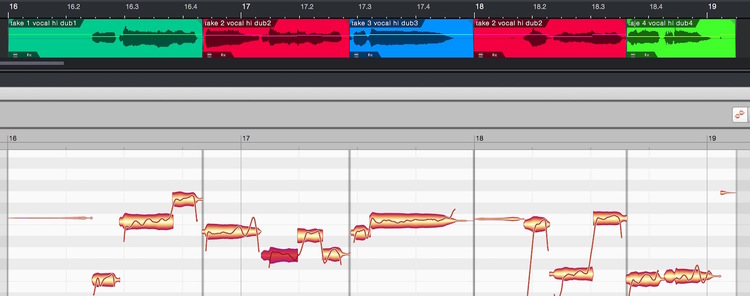
Here you cannot copy the note selected at the beginning of Bar 17 (or, indeed, any other note derived from a red clip) and paste it into Bar 16, because the destination clip is a different color – in this case, green – and is therefore derived from a different recording. You can, however, paste it into Bar 18, because the content there is derived from the same red take.