Tools for note assignment
-
Telling tones and overtones apart– How to ensure that the notes displayed correspond exactly to those actually played. Shown here: Melodyne 5 studio, smaller editions may differ.
-
Optimizing complex material– How to obtain optimum sound and maximum creative freedom by inserting new note separators or changing their type. Melodyne 5 studio, smaller editions may differ.
The Main Tool in Note Assignment Mode
In Note Assignment Mode, the toolbox contains tools with functions other than those used in normal Edit mode. The most important difference is this: In Note Assignment Mode, the tools have no direct or immediate impact on the sound of the notes; their object, rather, is to bring the detected and displayed notes as closely as possible into line with the actual music. This makes it possible subsequently to edit the material more efficiently and obtain optimal acoustic results.
Which tools are available depends upon the algorithm, as, to a lesser extent, do their functions.
As is the case in normal editing mode, the Main Tool in Note Assignment Mode combines a number of the most important functions of the other tools, so as to allow you to perform a variety of common tasks without having to change tools.
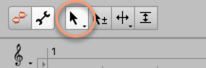
- In the lower part of a blob, the Main Tool functions as the Activation Tool.
- In the upper part of a blob, the Main Tool functions as the Note Separation Tool.
We will deal with each of these in turn.
The Activation Tool
The Activation Tool has no function when the Percussive and Universal algorithms are selected. What follows, therefore, only applies when either the Melodic or the Percussive Pitched algorithm is selected.
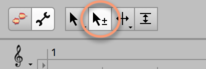
If you move the Activation Tool over a blob, its overtone series will be displayed in the background. This enables you to see at a glance which of the blobs above it coincide in pitch with the partials of the note selected.
In addition to the normal solid blobs used in Melodyne to represent notes, you may see hollow blobs of which only the outlines or “silhouettes” are visible. These represent what we call “potential notes” and lie at pitches where Melodyne considered drawing a regular, solid blob, but decided instead to place this at a different pitch, leaving the silhouette as a hint that this might be a possible alternative for that particular note.
So you might consider turning this potential note into a regular note. This you can only do in Note Assignment Mode, so it is only in Note Assignment Mode that you will ever see a blob silhouette. Once you return to normal edit mode, only solid blobs (representing the active notes) appear in the display. It should be added that potential notes are only ever encountered when the Melodic or Polyphonic algorithms are employed.
If you double-click on a silhouette, it will be replaced by a solid blob, indicating that the note in question has been activated. As soon as you do this, the solid blob vertically aligned with it will be replaced by a silhouette, indicating that the corresponding note has been deactivated; this is inevitable, since there can never be two notes sounding simultaneously. There can, of course, with the larger editions, Melodyne editor and Melodyne studio, which offer algorithms that support polyphony, but with the Melodic algorithm, of which we are speaking here, no two notes can ever be active at the same time.
If you double-click on a solid blob, you will deactivate it. As no blob would then remain, a silent note will be created in its place, representing a rest or pause in the music. If you double-click on a silent note, the solid blob will reappear, indicating that the original note has been reactivated. Silent notes – what distinguishes them, how they arise in nature, and how they behave in normal edit mode – are described in greater detail here.
Dragging blobs with the Activation Tool
A double-click is the gesture you will use most often when working with the Activation Tool. It is also possible, however, to drag blobs with it, as a means of persuading Melodyne to move the focus of its search to a different area. Particularly with material in which pitches are unclear, a new note can (in theory) be assigned to almost any pitch in this way, provided Melodyne finds something there. If Melodyne finds a plausible destination for the note in the area to which you have dragged it, the blob will snap to it; otherwise, it will return to its original position.
Melodyne only considers certain pitches to be plausible. This is one of the strengths of Melodyne: It brings to its analysis of the audio material real musical intelligence, and does not therefore automatically ascribe every cluster of spectral energy to the presence of a separate note. So, having eliminated all the pitches at which the note played could not possibly lie, Melodyne is left with a handful of candidates it considers “plausible” and invites you to choose between them.
Recalculation of the pitch center
When you move notes with the Activation Tool, a fresh search for the Pitch Curve within the blob is conducted automatically. While conducting the new search, Melodyne also recalculates the pitch center of the note. It does this even if you have only moved the blob a very short distance before returning it almost immediately to its original position. You can also trigger a recalculation of the pitch center by holding down the [Alt] key and double-clicking.
This is particularly useful when you are importing a file from an older version of Melodyne, as the technology Melodyne 5 uses to determine the pitch center of notes is greatly superior to that of earlier versions, After the recalculation (most swiftly triggered by holding down the [Alt] key and double-clicking), the blobs will be realigned slightly on the vertical access – some higher, some lower than before – with the results representing the musical content better than those of earlier versions of the program. This provides for better results – especially when you are quantizing pitch by double-clicking or using the Correct Pitch macro in normal edit mode.
If, on the other hand, the original detection was performed by Melodyne 5 itself, recalculating the pitch centers will change nothing, as the results – already optimal – will be no different the second time.
Starting point lines and designated starting points
If, in Note Assignment Mode, you select one of the separation tools, vertical lines appear in the Note Editor. At the same time, a slider with two indicators appears next to the toolbox.
We call the vertical lines “starting point lines”. Rising in parallel from their respective blobs to the Time Ruler, they show the musical starting points that Melodyne has identified in the audio file. A “designated starting point” is indicated by a short vertical line (a “vertical”) topped by an inverted triangle and is invariably found near the start of a blob (though not necessarily at its leftmost extremity); when active, it indicates what, for the purposes of timing, Melodyne considers to be the effective musical starting point of the note. The musical starting point may, but does not necessarily have to, be aligned with the separator at the beginning of the note. Think of a brass instrument, for example, where each note is often heralded by a certain amount of wind noise. This noise also belongs to the note, so it falls to the right of the note separator. What is relevant from the standpoint of timing, however – as is the case also with quantization – is the moment when the sound really unfolds and the pitch first becomes discernible; that is the timing-critical moment, and it is that later instant that is designated the musical starting point. If Melodyne is unable to pinpoint the musical starting point of a note, no starting point line is displayed and the note has no designated starting point. For the purposes of quantization, the leftmost extremity of the note is then considered to be the starting point.
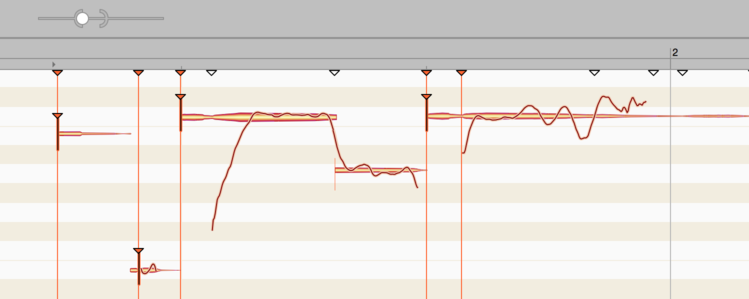
Each of the longer, starting point lines also culminates in an inverted triangular indicator, which you will see just below the Time Ruler. This indicator can be solid, in which case the corresponding starting point line is visible and active; or it can be hollow, in which case the line is invisible: we call it in this case a “potential” or “inactive” starting point line. An inactive starting point line invariably coincides with the beginning of a note. For the note in question, however, Melodyne has been unable to discern with sufficient confidence a musically relevant starting point; it is for this reason that the starting point line is only a potential one and that no vertical (no designated starting point indicator) is displayed at the blob.
The two slider indicators, the Parenthesis and the Ball, govern, respectively, how sensitive Melodyne is to the presence of potential starting points and how willing it is to activate them, the result being reflected in turn by the total number of triangles displayed and the percentage of these that are solid red. As you move the Parenthesis gradually to the right, more and more hollow triangles (indicating the presence of “potential” starting points) appear beneath the Time Ruler; this reflects Melodyne’s increasing sensitivity that is allowing it to divine more and more points in the material at which a starting point might reside – “might” because the lines that are added remain invisible and do not (yet) have any effect upon the blobs.
You can alter this, however, with the slider’s second indicator: the Ball. As you move the Ball to the right, more and more of the previously invisible, “potential” starting point lines will become active; and directly below them, at the level of the blobs, designated starting points will appear at the same time.
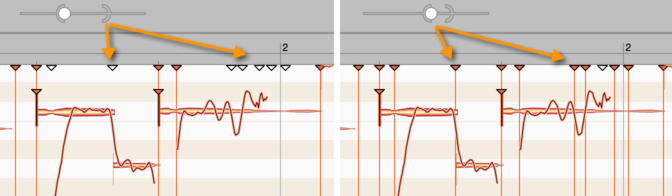
You can activate a potential starting point line by double-clicking on the hollow triangular indicator beneath the Time Ruler and, conversely, deactivate an active line by double-clicking on the corresponding solid triangle. Double-clicking in a free place in the ruler generates a new starting point line.
By dragging its indicator, it is possible to move a starting point line forwards or backwards in time; this, however, will seldom be necessary, as Melodyne almost invariably identifies the ideal position. You may still wish, though, to do some fine-tuning. If, for the purposes of experiment, you move a starting point line from left to right, you will notice that as soon as you pass over the start of a blob, a vertical appears complete with inverted triangle (indicating the presence of a designated starting point) that follows the line for a while before disappearing as soon as the note begins to decay, as, clearly, it would be futile to look any further for the musical starting point.
Starting point lines exhibit a kind of “magnetic” property seen not only when you move them but also when separating notes and designating starting points manually.
The Note Separation Tool and the Separation Type Tool
The Note Separation Tool and the Separation Type Tool (directly below it in the toolbar) are available with all algorithms and function in the same way as their counterparts in Edit Mode. You can set or remove note separations by double-clicking and also move them along the time axis. With the Separation Type Tool, you can toggle between hard and soft separations.
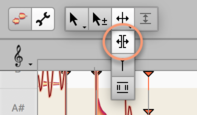
By contrast with normal editing mode: In Note Assignment Mode, the separation tools are not used to reshape the music but to edit the analysis or “detection”. The object is to ensure that the blobs represent as accurately as possible the actual music. Tip: To provide two or more notes of differing pitch with a soft separation, you can select “Convert Selection to Connected Sequence” from the context menu (see below).
Since the placing of note separations and the editing of starting points often go hand in hand, you can also edit starting points with the Note Separation Tool. Simply move the pointer into the vicinity of the triangular starting point markers near the Time Ruler and it changes appearance to resemble the Starting Point Tool.
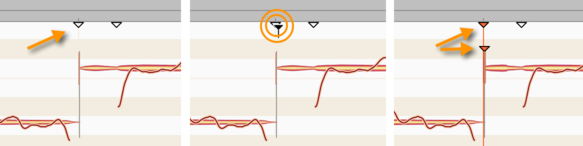
It is possible at any time to deactivate a designated starting point (i.e. withdraw the designation). A new starting point can only be designated if an active starting point line is present in a plausible place i.e. the left-hand end of a blob. Look for a moment at the starting point indicators: In the relevant place, a hollow triangle (indicating the presence of a potential starting point) will probably already be displayed. Double-click on the triangle to activate the starting point line.
If no potential starting point line has been identified at the desired position, using the slider near the toolbox you can cause additional potential starting point lines to appear: to do this, simply move the right-hand control element (the Parenthesis) further to the right.
Alternatively, by double-clicking on an empty area of the ruler at the level of the starting point markers, you can create a new starting point line and drag it into position with the mouse. When, with the Melodic, Percussive or Universal algorithms selected, you activate a potential starting point line or create a new starting point line, a note separation is automatically inserted near a note at the position in question.
Tip: When editing starting point lines, if ever you have the feeling that somewhere a note starting point exists but that it is not indicated even by a potential starting point line, scrubbing in the relevant area often makes it to easier to locate the exact position. At the position in question, a rather loud noise component will be audible. Where the noise is loudest, release the mouse button and double-click to place a starting point line.
The context menu: When you select one of the note separation tools, a context menu appears in the Note Editor in which you will find the following commands:
- Convert Selection to Connected Sequence: With this command, you can convert a selection comprising two or more adjacent notes between which there are hard separations into a connected sequence with soft separations. This is also possible with notes differing in pitch and allows you gather together melodic lines to make more coherent editing possible later.
- Separate Note: This command separates a note automatically at a point determined by Melodyne. It is useful when you need to make precise cuts in a vocal passage and isolate sibilants or breathing noise prior to editing using the tools.
- Reseparate Notes at Starting Point Lines: This command splits the selected notes at all active starting point lines passing through them. It offers you, therefore, a convenient way of inserting separations at the same point in multiple notes simultaneously, while removing any superfluous separations found elsewhere.
- Separate Notes as Trill: The effect of this command is to slice a selection of one or more notes into smaller segments determined by the instantaneous pitch of each note. This is done by inserting note separations into the slopes of the pitch curve as it rises and falls, thereby turning each ‘hill’ and each ‘valley’ of a vibrato into a separate note.
Please note that the fluctuations in the Pitch Curve must be fairly pronounced for the “Separate Notes as Trill” function to have any effect and that it is only available when the Melodic algorithm is active, being grayed out in every other case. If you wish to assign a shortcut to the command “Separate Notes as Trill”, this can be done using the Preferences dialog.
- Reset Separations Based on the Selected Grid: This command separates the notes at obvious starting points as well as at suitable positions on the selected Time Grid. This command is available with the Melodic, Percussive and Universal algorithms.
The Starting Point Tool
The Starting Point Tool is the second sub-tool of the Note Separation Tool.
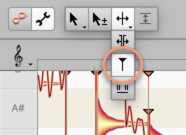
It is available with all algorithms and is used to designate or undesignate starting points manually by double-clicking. A designated starting point is indicated by a vertical (i.e. a short vertical line) with a red triangle on top located at or near the leftmost extremity of the blob.
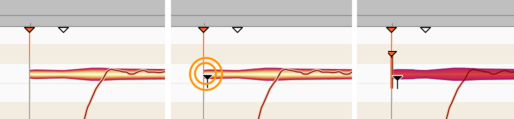
By moving the Starting Point Tool in the region of the starting point markers beneath the Time Ruler, you can also edit these with the Starting Point Tool. As a rule, however, you will generally use the Note Separation Tool for this purpose, as described above.

