Audio to MIDI
From this tour, you will learn how to save audio notes in Melodyne as MIDI notes.
About Audio-to-MIDI
Melodyne allows you to export audio notes as MIDI notes. When this is done, a file in Standard MIDI file format is created and saved to your hard disk. This file can then be loaded into your DAW, so you can use it, for instance, to double your vocals with a sound from a software synthesizer.
The MIDI notes are an exact representation of the audio notes in Melodyne. For each audio note, a MIDI note is created with the same position, length and pitch. The velocity of each MIDI note is derived from the amplitude of the audio note it represents.
That is equally true whichever algorithm is used, with a few algorithm-specific exceptions: In the case of vocals, breaths are not exported as MIDI notes; and if you save rhythmic material or material edited with the Universal algorithm as MIDI, all the MIDI notes will share the same pitch but take their position, length and amplitude from their audio equivalents in the rhythm track. You can use this technique, for example, to derive from a drum loop a quantization reference for other MIDI tracks in your DAW.
The generation of MIDI notes from audio material offers a wealth of different creative possibilities. Try it out for yourself!
Saving MIDI from the stand-alone implementation of Melodyne
To save audio material from the stand-alone implementation of Melodyne as a MIDI file on your hard disk, choose File > Export... Mute beforehand the tracks you do not wish to export. Empty or muted tracks are not exported, so much the same effect can be obtained by soloing the tracks you do wish to export.
In the Export window, you will find various options. First using the pop-up button on the left select MIDI in the first line; this will gray out the irrelevant options for exporting audio.
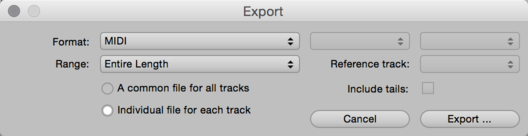
In the second line, select the Range (i.e. the portion of the timeline) you wish to export. The radio buttons below allow you to decide whether all the tracks should share a common MIDI file or whether a separate file should be created for each track.
If you opt for a common MIDI file, a different MIDI channel will be assigned to each track and you can then name the MIDI file. If you opt for a separate MIDI file to be created for each track, the file in each case will be given the same name as the track.
In addition to these individual files, an additional MIDI file is saved containing no notes but simply the tempo map of the song. The name of this file is “<name of the song>.tempo.mid”.
For the range (i.e. the temporal scope), the following options are available:
- Entire Length: Everything from the beginning of the first track to the end of the last.
- Cycle Range Only: only the segment of the timeline between the cycle locators.
- Range of Reference Track: The export will be confined to that segment of the timeline covered by the track you select as the reference track using the pop-up button on the right.
- Start of Reference Track to End of Arrangement: The export begins, as before, at the point in the timeline that coincides with the start of the reference track, but in this case it continues to the end of the last track in the project.
- Individual Range for Each Track: A separate file will be created for each track, covering in each case the entire timeline from the beginning to the end of the track in question. If you select this option, you cannot create a common MIDI file.
The “Include tails” option should be selected when you wish to limit the length of the exported material to the cycle range but certain of its notes have not finished sounding when the end of the range is reached. If you choose “Include tails”, the exported segment will be extended just enough to prevent the tails being chopped off.
Click on Export to begin the MIDI export with the selected options. A file selector will open so that you can choose the storage location.