Quantize Time Macro
-
The timing tools– How to quantize notes, change their position and length, and modify their internal timing. Shown here: Melodyne 5 studio, smaller editions may differ.
In this tour, you will learn how to work with the Quantize Time Macro, which makes it possible to correct the timing of notes swiftly and effortlessly.
Quantizing timing: What is moved and where to?
Before examining the operation of the Quantize Time Macro, we should clarify a few basic concepts and relationships.
To understand these better, let’s begin by selecting the Time Tool. When this is active, a note separation (indicated by a vertical dash) or the musical starting point of the note (indicated by a vertical dash with a triangle) appears near the start of each blob.
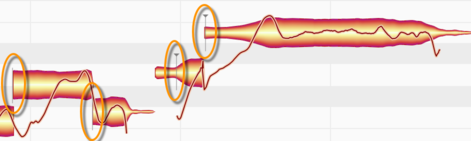
Now check Show Intended Notes in the Options > Note Editor sub-menu, which can also be accessed via the cog icon in the top right-hand corner of the Note Editor.
Gray boxes now enclose each blob.
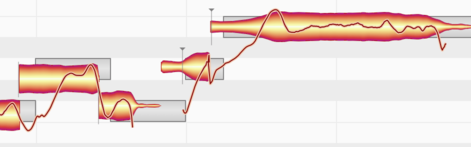
When it first analyzes the material, Melodyne calculates for each note two parameters of relevance to the process of time correction.
The first is the intended musical beat of the note; this is indicated by the start of the gray frame enclosing the blob. As you can see, the start of the frame invariably coincides with a grid line.
The second is either the beginning or the musical starting point of the note, represented, respectively, by a note separation or a vertical dash with a triangle. The latter will not necessarily be aligned with the left-hand extremity of the blob. Think of a brass instrument, for example, where each actual note is often heralded by a certain amount of wind noise. Admittedly this noise belongs to the note, but from the standpoint of timing what is of relevance is the moment the sound really unfolds and the pitch first becomes discernible; that is the timing-critical moment.
If you quantize notes with the Quantize Time Macro, the musical starting point of each note (if one has been determined; if not, the beginning of the note) will move towards the left-hand side of its gray frame. The quantization intensity slider determines whether it goes all of the way, or only part of the way, to the beat assigned it.
There are also notes for which no starting point is displayed. Such is the case with notes – and not only the human voice but almost all instruments too are capable of producing them – with an attack so drawn out that it is impossible to find an instant of which you can say with any confidence “this is where the note really begins”. It still begins somewhere, of course, so Melodyne treats the onset of the sound – the start of the long attack phase, in other words – as the musical starting point and moves that to (or towards) the quantization target – i.e. the beginning of the frame.
In determining, or seeking to determine, the musical starting point of each note, Melodyne conducts a careful analysis of the audio material and in most cases its determination is musically correct. Any time you disagree, though, you can enter Note Assignment Mode and define some other instant within the life of the note as its musical starting point.
The Melodic algorithm requires separate mention because when it is active, Melodyne locates and marks what it calls “sibilants”. In the term “sibilants”, Melodyne includes not only fricative consonants and digraphs such as “s”, “z”, “ch” and “zh”, but also word fragments like “k” and “t” as well as the sound of the vocalist inhaling or exhaling between words. Whenever such a sound coincides with the start of a blob, the musical starting point identified by Melodyne always comes later. This produces more sensible results when quantization is applied than would be the case if the sibilant itself were regarded as the musical starting point of the note.
Another way of changing the way sibilants are handled by the Quantize Time macro is to use the Separation Tool to slice the note in two at the point where the sibilant ends; so an “s”, for example, at the beginning of a word, would get a blob all to itself. Since an unvoiced “s” can have no musical starting point, the left-hand extent of this blob (i.e. the onset of the sound itself) would then be regarded as the critical moment for the purposes of quantization.
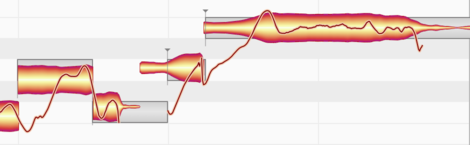
A note about time quantization in polyphonic audio material: With polyphonic material, as well as anchors with triangles, there are anchors without them. Notes the anchors of which have no triangle are in a temporal relationship with another note with a triangle and are therefore treated differently during quantization. If you play a C on the piano and immediately afterwards an E, the C can also contain starting transients belonging to the E. The C here gets a marker with a triangle; the E, one without. To move these two notes for no good reason by different amounts during quantization might not make much sense musically and could even produce tonal artifacts.
The following rules therefore apply: If during quantization both notes are selected, the note with the triangle and that without it will move towards the marker by exactly the same amount. There is here, in other words, a master-slave relationship. If you have only selected the note with the triangle marker, only this will be quantized. If you have only selected the note without the triangle marker, no quantization will take place. The same goes for a multiple selection. Naturally, you can move all and any of the notes manually if you are not satisfied with the way they sound together.
In the case of chords, it is the selection that determines the quantization behavior: If the Notes of the chord are selected individually, one after the other, and quantized, they behave as described above, moving individually towards the grid lines. In this way, for instance, you can ensure that the notes of a strummed chord on the guitar (which sound in quick succession) end up sounding simultaneously – an effect impossible technically for a player to realize but one that might be musically desirable.
If, on the other, prior to quantization, you select all the notes of the chord, each will travel the same distance. The internal timing of the chord – in our guitar example, the intervals of time separating the start of successive notes, and therefore the authenticity of the effect – will be preserved. The chord, after quantization, will sound exactly as it did before; the difference being, of course, that it will no longer sound ‘too soon’ or ‘too late’.
The value by which all the notes are moved forward or backwards in time is determined by the note lying closest to the mathematical mean between the first and last note of the chord. In the case of a six-string guitar chord, this is generally the note sounding on the third or fourth string. If you want the sounding of some other string to coincide with the grid line, of course, you can always give the whole chord a little shove.
Opening the Quantize Time Macro and setting the parameters
Select the notes you wish to edit. If no notes are selected, macro editing will by default affect all notes.
To open the Quantize Time Macro, choose Edit > Quantization Macros > Quantize Time or click the Quantize Time icon (illustrated here) to the right of the toolbar in the Note Editor.
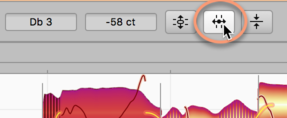
First, the Groove Reference (if any) that will govern the time correction must be selected.
If Auto is selected, the target (or ultimate destination) of any quantization will be the left-hand edge of the gray frame, as already described. This is invariably aligned with the grid line that represents the beat to which Melodyne, in the course of its analysis, assigned the note. (On the whole, the system functions very well; but it can happen that Melodyne gets it wrong, and that after quantization you have to move the note manually to the preceding or following beat.) By selecting Auto, in other words, you are telling the Quantize Time Macro to move notes to (or towards) the beats assigned them by Melodyne based on its own analysis of the material.
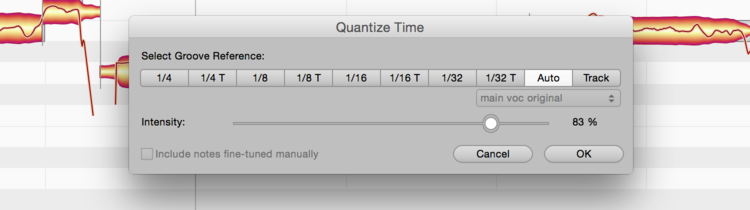
If you choose Track, you can use another track or instance of Melodyne Plugin as a quantization reference. Select the desired track or instance in the flip menu above the buttons. The notes of the selected track will then supply the grid to which the notes or the track currently being edited will be quantized; or, to be more precise, the quantization targets would be determined by the grey frames of the reference track. With the other buttons, you can select the target grid for the quantization. The ‘T’ next to the note values stands for the corresponding triplet. If you select 1/4 as the Groove Reference, to give one example, the grey frames will move to the nearest quarter-note (or ‘crotchet’) and this will then become the ultimate destination for any quantization.
Note that the time correction macro works differently from, and in a more musical fashion than, the quantization typically offered by MIDI sequencers. Instead of simply causing all notes to snap to the selected grid, it edits the points of rhythmic emphasis of the selected notes. If, for example, you take a passage containing successions of sixteenth notes (semiquavers) and quantize it to quarter notes(crotchets), the beginning of each succession of sixteenth notes will be moved to the nearest quarter note. The timing of the semiquavers within the sequence, however, remains unaltered. If you wish to tidy that up as well, you can do so in a second pass, taking each semiquaver sequence in turn and using sixteenth notes as the quantization factor.
The Intensity slider determines what percentage of the distance to this ultimate destination the notes will travel in the course of quantization. If you select 0%, for example, they’ll not budge; 50%, and they’ll go half way; 100%, and they’ll travel the full distance, ending up precisely on the beat. You can modify both the Groove Reference and the Intensity of the quantization in real time as the audio plays back; and hear, but also see (from the movement of the blobs in the Note Editor), the effect of different settings.
If you have already finely adjusted the position of notes using the Timing Tool, Melodyne will assume you are satisfied with the results; this means that, by default, if you now open the Quantize Time Macro with no notes selected and begin making changes, all notes will be affected except these. If you wish the position of these too to be affected by the macro, check ‘Include notes fine-tuned manually’. The option is grayed out, of course, as being of no relevance, if no manual editing of note positions has been performed.
Closing the macro and correction values on reopening
Exit with OK to keep your changes or Cancel to discard them. Naturally, the fact that you have used the Quantize Time Macro in no way precludes your moving notes at any time subsequently by hand.
If you select a note that has already been edited using the macro and then open the macro again, the settings previously applied to it will be displayed; the macro remembers, in other words, the parameters previously applied to each note. If the current selection includes notes to which different settings have been applied, a mean value for each parameter will be displayed. Please note: An exception to this rule occurs if you have used another track as a groove reference. In that case, when you open the macro again, the value displayed for the notes will be ‘0%’. Even after exiting with OK, you can still reverse the effects of the macro editing by using the undo function.
