Playback, navigation, zooming
-
The basic workflow– Learn how to operate Melodyne quickly and efficiently.
This tour will give you an overview of the functions Melodyne offers for navigation and the playing back of audio.
Local playback in Melodyne
If you commence playback from the DAW, using its bar ruler, for example, or transport buttons, the full arrangement plays back. The DAW mixer then determines the balance between tracks. The same is true if you commence playback by double-clicking on the Melodyne ruler. It is also possible, however, to “solo” Melodyne (i.e. for Melodyne to playback on its own); we call this “local playback”. With ARA integration, this local playback is started by double-clicking in the background of the Note Editor.
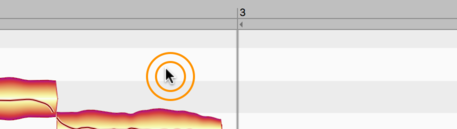
What exactly you hear during local playback depends on which edit mode you are in:
Local playback in Track Edit Mode: In Track Edit Mode, you hear during local playback all the tracks into which Melodyne is currently inserted in the DAW. These tracks pass as usual through the DAW mixer but can be “pre-mixed” in Melodyne using the Editing Mix Fader.

When the Editing Mix Fader is at its leftmost extreme, only the colored notes sound – i.e. those belonging to the tracks currently open for editing in the Note Editor. As you move the fader towards the middle, the gray notes (displayed merely for reference) are faded in. As the fader is moved still further to the right, the remaining tracks in Melodyne’s track list – i.e. those open neither for editing nor for reference – are added to the mix. The Editing Mix Fader is only effective during local playback in Melodyne, If you commence playback from the DAW (in which case all the song’s tracks can be heard), the Editing Mix Fader has no function and is grayed out.
Local playback in Clip Edit Mode: You hear only one clip: the one shown in Melodyne. A significant difference arises at the clip borders, however, between this mode of playback and playback in the DAW: During DAW playback, you hear only what lies within the clip borders selected in the DAW. If any notes are incomplete, due to a poorly positioned clip border slicing off the start or end of the note, this is immediately obvious during DAW playback. During local playback, on the other hand, you can hear material lying beyond the borders of the clip (i.e. in areas with a gray background).
This allows you to check out what the result would be if you were to move the clip borders in the DAW. It can also be useful if, for instance, you wish to use the rest of the track – i.e. the material lying outside the clip as currently defined – as a “note supply” from which to “pinch” notes, by copying them and pasting them into the clip you are working on.
Controlling playback, scrubbing and zooming using the Time Ruler
- Double-click in the Melodyne Time Ruler to start the DAW playback from the corresponding place.
- Double-click in the editing background of Melodyne’s Note Editor to start Melodyne only (local playback) from the position in question.
- [Alt]-double-click in the Time Ruler plays back only the current note selection in both the DAW and Melodyne.
- [Alt]-double-click in the editing background of the Note Editor plays back only the selected note segment and only in Melodyne.
These functions can also be triggered during playback.

If you double-click again in the Time Ruler while the playback is in progress, the playback will stop and the playback cursor will move to the point clicked.
A single click in the Time Ruler moves the playback cursor to the point clicked. If you do this while playback is in progress, instead of halting, playback skips to the position clicked and continues from there. If you do it while playback is halted, the playback cursor moves to the position clicked but playback remains halted and only resumes if you double-click in the Time Ruler.
When playback is halted, you can scrub through the audio material by clicking and dragging in the Time Ruler.
By dragging upwards or downwards, you can zoom the display at the current position. Scrubbing and zooming can be used in combination, allowing you to navigate and position the cursor intuitively, setting the zoom factor at the same time.
Please note: In Melodyne studio, when you start playback (with a double click in the background of the Note Editor), it is the Editing Mix Fader in the Note Editor that determines what you hear; if the fader button is moved all the way to the left, you will hear only the notes corresponding to the colored, edited blobs in the Note Editor. As the fader button is moved back towards the center, the gray blobs, which are only displayed for reference, will become gradually louder. Finally, with the fader button moved all the way to the right, you will hear all Melodyne tracks, including those not currently displayed in the Note Editor.
Resizing the window
To change the size of the window, click and drag the bottom right-hand corner. The procedure is the same for both the stand-alone and plug-in implementations of Melodyne.
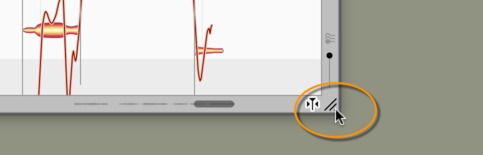
Scrolling and zooming in the Note Editor
Select the Scroll Tool (the hand icon) from beneath the main tool or hold down the [Command] and [Shift] keys to move the display area with the mouse.
Select the Zoom Tool (the magnifying glass) from beneath the Main Tool or press [Command]+[Alt] to zoom the display with the mouse. You can zoom horizontally and vertically at the same time – with different levels of intensity in each case.
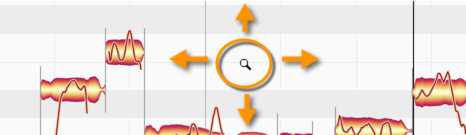
[Command]+[Shift]+double-click zooms in on one blob or several (if several are selected). A corresponding double-click in the editing background returns you to the previous zoom level.
If your hardware supports the corresponding functions, you can also scroll and zoom with the mouse and trackpad:
- The mouse wheel and swiping with two fingers on the trackpad can be used for horizontal and vertical scrolling.
- Pinching with two fingers on the trackpad zooms the display simultaneously on the horizontal and vertical planes.
Drag the horizontal or vertical scrollers (i.e. the scroll boxes or ‘thumbs’) to move the display. The horizontal scroller contains a miniaturized image of the contents as an orientation aid.
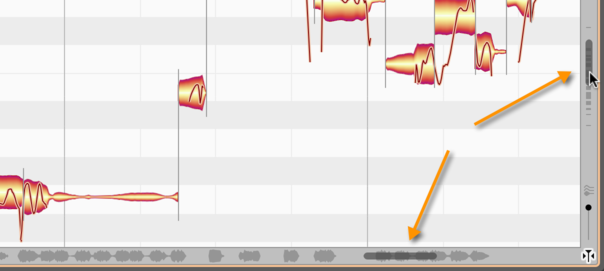
Drag the ends of the scroller to zoom the display.
If you are editing a particularly long audio file, you may find the reduced size of the scroller makes it difficult to achieve the desired zoom resolution. In that case, you can zoom in further by holding down the [Command] and [Alt] keys whilst dragging in the edit pane or else by dragging vertically in the Time Ruler.
If you pull one end of the horizontal or vertical slider as far as it will go and hold it, you can increase the vertical or horizontal size of the area displayed. This can be useful in the plug-in, for example, when you have only transferred the first three bars (measures) of your material but wish to insert something at bar 20.
Double-click in the center of the scroller to zoom in or out just enough to ensure that all the blobs are displayed. If cycle mode is active, double-clicking on the horizontal scroller zooms the display just enough to ensure that the entire contents of the cycle range are visible.
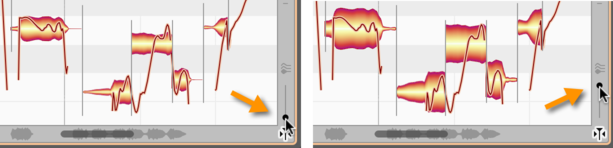
Use the slider in the bottom right-hand corner near the Note Editor to alter the height of the blobs. This does not alter their volume. Your likely motive will be to obtain a clearer view of material containing a lot of particularly quiet or particularly loud notes.
A note about automatic scrolling in the Note Editor
If you have selected one or several notes, Melodyne assumes that you wish to see and edit them, and exercises the requisite restraint by deactivating the auto-scroll function temporarily. Only when you deselect the notes (for example, by clicking in the background of the Note Editor) and restart the playback does the display resume its pursuit of the playback cursor.
Similarly, if you move the horizontal scroller so far during playback that the playback cursor actually disappears from the screen, automatic scrolling will be deactivated. Stopping and restarting in this case will reactivate the auto-scroll function.
If automatic scrolling has temporarily been deactivated, the auto-scroll icon in the bottom right-hand corner of the Note Editor takes the form shown here.
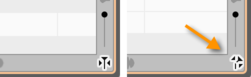
Navigation and zoom functions
- To resize the window (also in Plugin), drag the bottom right corner
- Hold down the [Command]+[Shift] keys and drag the editing background of the Note Editor to move the area displayed
- Use the mouse wheel to scroll up and down or else (holding the [Shift] key) left and right
- A two-finger swipe on the trackpad can be used to scroll the display
- A two-finger pinch on the trackpad can be used to zoom the display.
- [Command]+[Alt]+drag in the Note Editor serves to zoom the display horizontally and/or vertically
- Drag vertically in the Time Ruler to zoom in on the area indicated
- Press [Command]+[Alt] and use the mouse wheel to zoom both axes simultaneously
- Press [Command]+[Alt] and double-click to zoom in on a blob or the current selection of blobs
- Press [Command]+[Alt] and double-click in the editing background to restore the previous zoom setting
- Drag the scrollers to move the display horizontally or vertically
- Drag the ends of the scroller to zoom the display horizontally or vertically
- Pull the left- or right-hand ends of the horizontal slider as far as they will go to increase the length of the section displayed (important in the plug-in e.g. when you have only transferred the first four bars and are able to navigate only in this area but wish to insert something at bar 20)
- Double-click the scrollers to zoom in or out horizontally or vertically until all notes are displayed
- The slider in the bottom right-hand corner governs the height of the blobs
