The Time Grid
The Time Grid slices up the time axis at regular intervals to provide a clearer temporal overview. It can also have the function, however, of causing content as it is moved to snap to the nearest grid line, thereby making it easier to position notes exactly on the beat. For the spacing of the grid (i.e. the distance between adjacent grid lines), you can choose between Seconds and any of a variety of note values (half note, quarter note etc.).
Activating and setting the Time Grid
There is a time axis and a Time Grid in both the track pane and the Note Editor. In the track pane, the grid affects the moving and insertion of track content by drag and drop, whereas in the Note Editor, it is the movement and dragging and dropping of notes that is affected.
In both panes, it is possible to alter the spacing of the Time Grid. Since the two grids, however, are linked and at all times identical, it does not matter which you select in order to adjust the grid width. The sole reason for the grid appearing in both panes is to ensure it remains accessible when either pane is hidden.
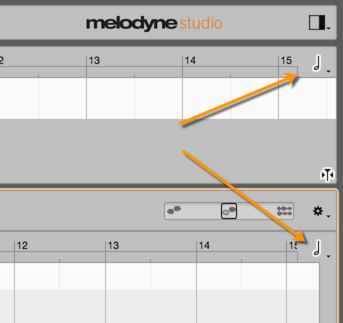
To adjust the Time Grid, either choose Options > Time Grid from the main menu or click the note icon (at the top right of the Note Editor) to open the pop-up menu shown here.
Clicking on the note icon activates or deactivates the grid; you can also define a keyboard shortcut for this command from the Shortcuts page of the Preferences dialog. If you click the note value or the arrow alongside it and hold down the mouse button, the grid menu pops up.
This allows you to the set the interval between grid lines to any of a variety of regular or triplet note values or else to Seconds.
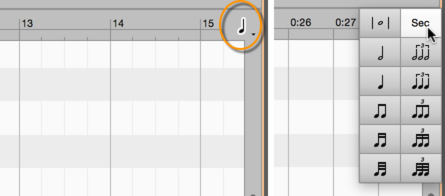
The time axis is then graduated at intervals equivalent to the note value selected. If you have chosen a small note value (such as 1/16) and then zoom the display outwards, at a certain point it will become impossible to display all the grid lines; the grid value selected, however, will remain active.

Moving notes when the grid is active
When the Time Grid is active and Seconds is not checked, notes moved from one beat to another will end up the same distance from the new beat as they were from the old one. In other words, whilst the grid does influence their position, they don’t snap exactly to the nearest grid line unless they were on a grid line to begin with. The note depicted below, for example, sounds slightly after the first beat of the bar.
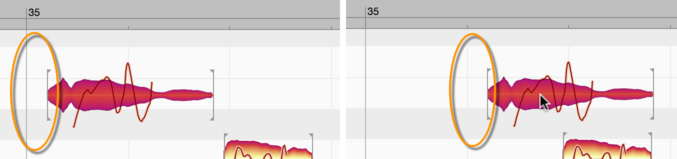
If, while the grid is active, this is moved to the second beat, there, too, it will sound slightly after the beat – the offset in the two cases being identical.
Even if the grid is active, you can still adjust the position of a note (or a selection of notes) independently of the grid by holding down the [Alt] key as you move it.