Formant Tool
-
The tuning tools– How the tools for pitch-center, -modulation and -drift interact and are best used in practice. Shown here: Melodyne 5 studio, smaller editions may differ.
Formants are areas of emphasis or attenuation in the frequency spectrum of a sound that are independent of the pitch of the fundamental note but are found always in the same frequency ranges. They are characteristic of the tone color or ‘timbre’ of each sound source, and interesting effects can be produced by shifting them, such as making a man’s voice sound like that of a woman, and vice versa.
Shifting formants
Select the Formant Tool from either the toolbox or the context menu of the Note Editor or by pressing the [F3] key of your computer keyboard. (If you wish to assign a different shortcut to this tool, you may do so after choosing Melodyne > Preferences > Shortcuts > Editing Tools from the main menu.) A beam appears over the blobs indicating the extent (if any) to which the formants have been transposed from their original pitches.
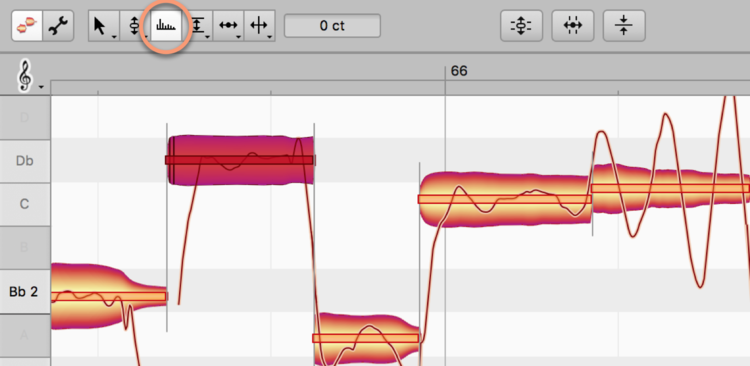
With the tool selected, click on a note and – without releasing the mouse button – drag the mouse up or down. As you do so, the formants will be transposed upwards or downwards, the degree and direction of the movement being indicated by a corresponding vertical movement of the beam.
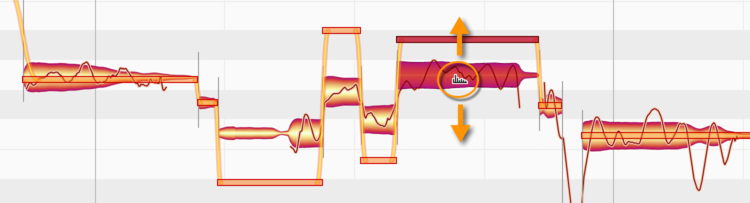
The beams indicate the distance in cents (100 cents = 1 semitone) by which the formants have been transposed upwards or downwards. You can shift the formants a few cents (for the finest of nuances) or several thousand (for a drastic denaturing of the sound). Double-clicking on a note with the Formant Tool restores its formants (as well as those of any other notes selected) to their original pitches.
The inspector for the formants
As an alternative to editing selected notes with the tool, you can enter the desired values in the inspector, which you will find alongside the toolbox or in the Note Inspector. Drag the existing value to change it, or double-click on it and type in the value desired.
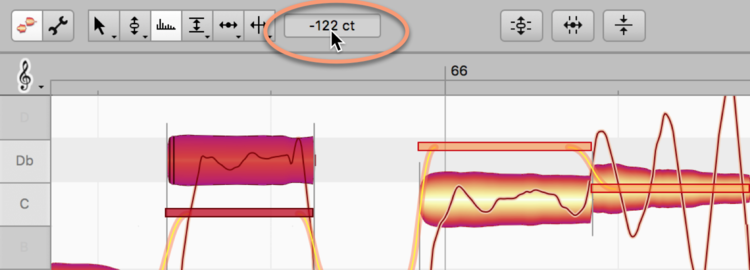
If you have selected several notes that differ in the amount of formant shifting that has been applied to them, a dash is displayed – followed, as you click in the box and drag, by values describing the extent of the relative change.
Formant transitions
A thick orange line appears between the formant beams of adjacent notes as soon as you shift the formants of one note more, or in a different direction, than those of the other. This line represents the formant transition between the two notes.
If you move the Formant Tool to the end of the first note, it changes into the Formant Transitions Tool. Dragging vertically with this tool governs the speed of the formant transition, which is indicated by the steepness of the connecting line.
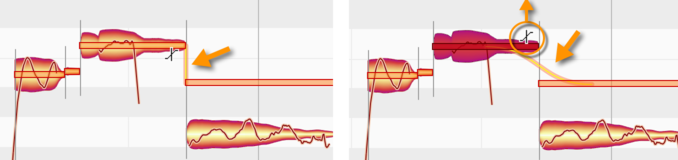
Formant transitions only exist in the case of adjacent notes between which there is a soft note separation. If you transform this into a hard note separation by double-clicking with the Note Separation Type Tool (the sub-tool of the Note Separation Tool), all association between the notes will be severed and the formant transition between them deactivated.
The Reset commands
In the Edit > Reset Individual Edits > Formants cascading menu, you will find a pair of commands that can be used to reverse the effects of any shifting of formants or editing of formant transitions you may have performed, thereby restoring the notes selected in these respects to their original state. These commands relate always to the current selection and are grayed out if no editing of the type in question has been applied to the selected notes. Note that these commands operate independently of the normal undo function!
