Pitch modulation and drift
-
The tuning tools– How the tools for pitch-center, -modulation and -drift interact and are best used in practice. Shown here: Melodyne 5 studio, smaller editions may differ.
The term ‘pitch modulation’ covers rapid and usually intentional variations in pitch such as trills or vibrato. ‘Pitch drift’ is our term for slow fluctuations in pitch of the kind that are usually unintentional and symptomatic of poor technique. You will find the tools for editing these parameters beneath the Pitch Tool in the toolbar.
Editing pitch modulation and drift
Select the Pitch Modulation or the Pitch Drift Tool from either the toolbox or the context menu of the Note Editor or by pressing the [F2] key of your computer keyboard.
The Pitch Modulation Tool is the first, and the Pitch Drift Tool the second, sub-tool of the Pitch Tool. Press the [F2] key twice in quick succession to select the former and three times in quick succession for the latter. (If you wish to assign a different shortcut to this tool, you may do so after choosing Melodyne > Preferences > Shortcuts > Editing Tools from the main menu.) There, if you wish, you can also define separate keyboard shortcuts for all three tools.

With the tool selected, click on a note and – without releasing the mouse button – drag up or down. The note edited could be part of a multiple selection, in which case you will be editing all the selected notes simultaneously. Watch as the pitch curve changes shape.

Drag far enough downwards and the modulation or drift are reduced to zero and then inverted.
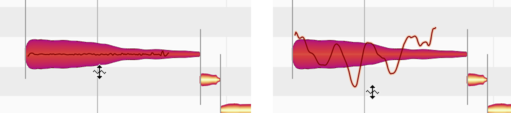
If you double-click a note with the Pitch Modulation Tool or the Pitch Drift Tool, you will restore the pitch modulation or drift of the original recording, assuming you’ve changed it, otherwise eliminate it altogether. Subsequent double-clicking toggles between the original modulation or drift and none. If you eliminate altogether both the modulation and the drift, you will get an unnaturally flat monotone that can be suitable for effects.
The inspector for pitch modulation and drift
As an alternative to editing selected notes with these tools, you can enter the desired values in the inspector alongside the toolbar or in the Note Inspector. Drag the existing value to change it or double-click on it and type in the value desired.
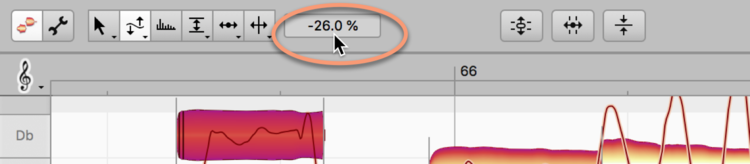
With the Pitch Modulation Tool or the Pitch Drift Tool selected, the inspector displays values in percentage terms. 100% represents in this case the original modulation or drift, 0% a straight line, and -100% the same curve inverted with its axis unchanged. If you have selected several notes with different values, a dash is displayed in the box – followed, as you click in the box and drag, by values describing the extent of the relative change.
The Reset commands
In the Edit > Reset Individual Edits > Pitch cascading menu, you will find a variety of commands that can be used to reverse the effects of particular types of pitch editing, thereby restoring the notes selected in specific respects to their original state. These commands relate always to the current selection and are grayed out if no editing of the type in question has been applied to the selected notes. Note that these commands operate independently of the normal undo function.
